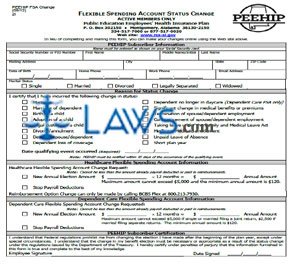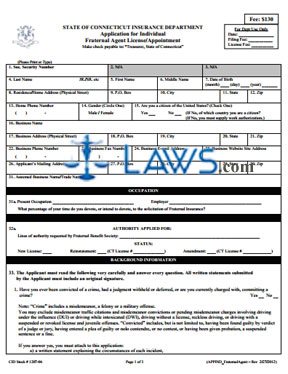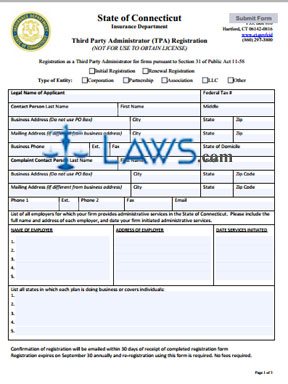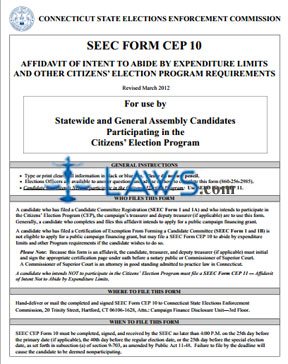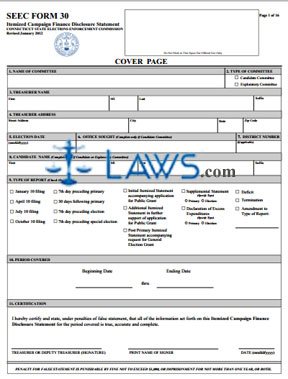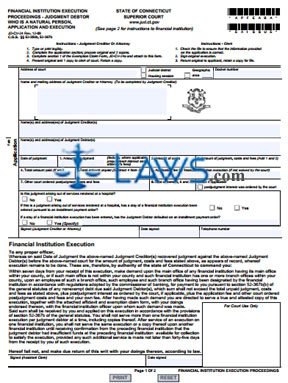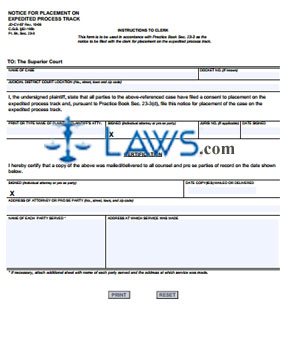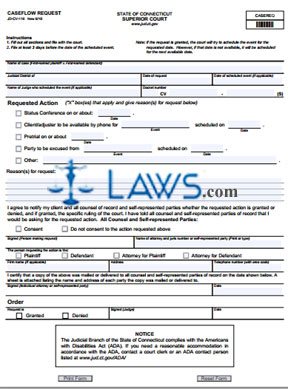Federal Poverty Level (FPL) Discount Application
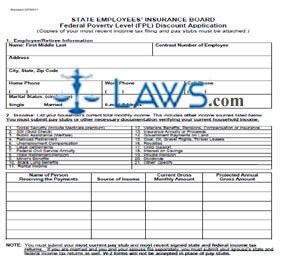
INSTRUCTIONS: ALABAMA FEDERAL POVERTY LEVEL (FPL) DISCOUNT APPLICATION (Form IB12)
To apply for a discount on Alabama state employees' insurance on the basis of being at or below the federal poverty level, file a form IB12. This document can be obtained from the website maintained by the Alabama State Employees' Insurance Board.
Alabama Federal Poverty Level (FPL) Discount Application IB12 Step 1: Part 1 concerns the employee or retiree. Enter your first, middle and last name in the first blank box and your contract number in the second blank box.
Alabama Federal Poverty Level (FPL) Discount Application IB12 Step 2: Enter your street address in the third blank box.
Alabama Federal Poverty Level (FPL) Discount Application IB12 Step 3: Enter your city, state and zip code in the fourth blank box.
Alabama Federal Poverty Level (FPL) Discount Application IB12 Step 4: Enter your home phone number in the fifth blank box, your work phone number in the sixth blank box, and your cell phone number in the seventh blank box.
Alabama Federal Poverty Level (FPL) Discount Application IB12 Step 5: Indicate your marital status by circling "Single" or "Married" in the eighth box.
Alabama Federal Poverty Level (FPL) Discount Application IB12 Step 6: Enter your email address in the ninth blank box.
Alabama Federal Poverty Level (FPL) Discount Application IB12 Step 7: Part 2 concerns your household income. Document household income from all sources listed on lines 1 through 21 of the table provided.
Alabama Federal Poverty Level (FPL) Discount Application IB12 Step 8: The table provided below is for documentation of household members receiving income. Enter their name in the first column, their source of income in the second column, the current gross monthly amount in the third column, and the projected annual gross amount in the fourth column.
Alabama Federal Poverty Level (FPL) Discount Application IB12 Step 9: Document all household members in Part 3. Enter their name in the first column, Social Security number in the second column, their relationship to the state employee in the third column, their date of birth in the fourth column, their age in the fifth column and their sex in the sixth column.
Alabama Federal Poverty Level (FPL) Discount Application IB12 Step 10: In Part 4, enter your signature on the first blank line and the date on the second blank line.