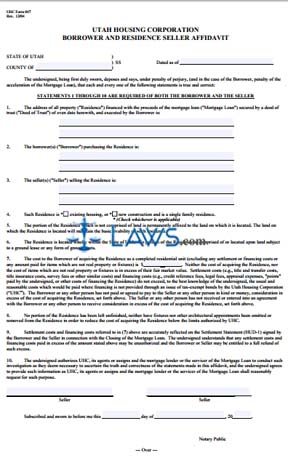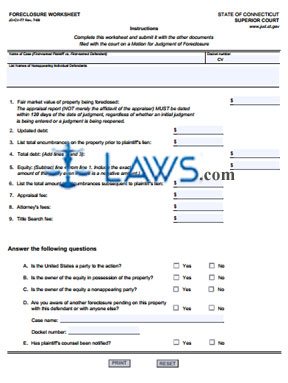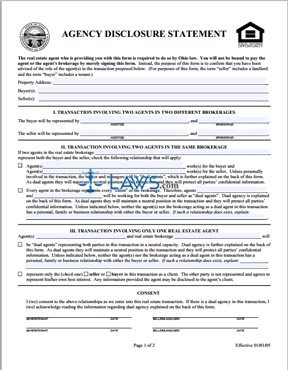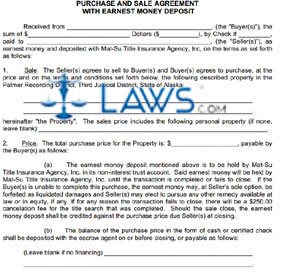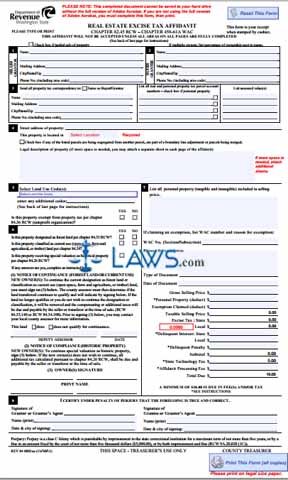Form 82130R Residential Petition for Review of Valuation
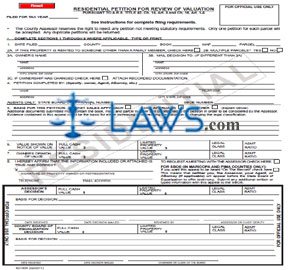
INSTRUCTIONS: ARIZONA RESIDENTIAL PETITION FOR REVIEW OF VALUATION (Form 82130R)
To request a review of the valuation of Arizona residential property, use a form 82130R. This document can be obtained from the website of the Arizona Department of Revenue.
Arizona Residential Petition For Review Of Valuation 82130R Step 1: At the top left hand corner of the form, enter the tax year for which you are filing.
Arizona Residential Petition For Review Of Valuation 82130R Step 2: On line 1, enter the date filed, the county, and the book number, map number and parcel number of the property in question.
Arizona Residential Petition For Review Of Valuation 82130R Step 3: If the property is rented to someone other than a family member, check the box on line 2A.
Arizona Residential Petition For Review Of Valuation 82130R Step 4: Indicate with a check mark whether the property consists of multiple parcels on line 2B.
Arizona Residential Petition For Review Of Valuation 82130R Step 5: On line 3A, enter the owner's name, street address, city, state and zip code.
Arizona Residential Petition For Review Of Valuation 82130R Step 6: If the owner wishes for the decision to be mailed to an address other than that entered on line 3A, enter it on line 3B.
Arizona Residential Petition For Review Of Valuation 82130R Step 7: If ownership has changed, check the box on line 3B and attach recorded documentation.
Arizona Residential Petition For Review Of Valuation 82130R Step 8: On line 4, give the name, address and telephone number of the person completing the petition.
Arizona Residential Petition For Review Of Valuation 82130R Step 9: If you are an agent, enter the State Board of Appraisal number and SBOE number below line 4.
Arizona Residential Petition For Review Of Valuation 82130R Step 10: On line 5, indicate with a check mark whether you are using the market sales approach, cost approach, or other of valuation. If the latter, explain.
Arizona Residential Petition For Review Of Valuation 82130R Step 11: On line 6, enter the value shown on the notice of value.
Arizona Residential Petition For Review Of Valuation 82130R Step 12: On line 7, enter the owner's opinion of value.
Arizona Residential Petition For Review Of Valuation 82130R Step 13: The property owner or their representative should sign line 8, as well as providing their telephone number and email address.
Form 82130NC Petition for Review of Notice of Change
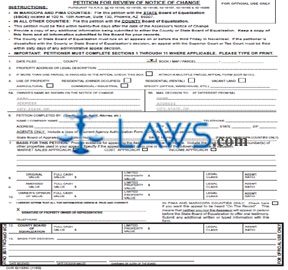
INSTRUCTIONS: ARIZONA PETITION FOR REVIEW OF NOTICE OF CHANGE (Form 82130NC)
Arizona residents who dispute the valuation on a notice of change should file a form 82130NC within 25 days of the date on the notice of change. This document can be found on the website of the Arizona Department of Revenue.
Arizona Petition For Review Of Notice Of Change 82130NC Step 1: On line 1, enter the date you are filing on, the county of the property, and the book, map and parcel number of the property.
Arizona Petition For Review Of Notice Of Change 82130NC Step 2: On line 2, enter the property address or its legal description.
Arizona Petition For Review Of Notice Of Change 82130NC Step 3: On line 3, if more than one parcel is involved in this appeal, check the box and attach form 82131.
Arizona Petition For Review Of Notice Of Change 82130NC Step 4: On line 4, indicate with a check mark whether the property is residential and owner occupied, residential and rented, vacant land, agricultural, or commercial or industrial. If the latter, specify how it is used.
Arizona Petition For Review Of Notice Of Change 82130NC Step 5: On line 5a, enter the owner's name and address as shown on the notice of change.
Arizona Petition For Review Of Notice Of Change 82130NC Step 6: If you wish for the decision to be mailed to an address other than that entered on line 5a, enter this address on line 5b.
Arizona Petition For Review Of Notice Of Change 82130NC Step 7: On line 6, enter the name or company name of the person completing this, their contact telephone number, their address, city, state and zip code. If you are an agent, you should attach a copy of your current Agency Authorization Form (82130AA).
Arizona Petition For Review Of Notice Of Change 82130NC Step 8: If filing in Pim or Maricopa counties, enter your State Board of Appraisal Registration Number and SBOE number.
Arizona Petition For Review Of Notice Of Change 82130NC Step 9: On line 7, indicate the basis for your petition with a check mark.
Arizona Petition For Review Of Notice Of Change 82130NC Step 10: Answer lines 8 through 10 as directed.
Arizona Petition For Review Of Notice Of Change 82130NC Step 11: The property owner or their representative should sign line 11 and provide their telephone number.
Form JD-CV-77CAL Foreclosure Worksheet

INSTRUCTIONS: CONNECTICUT FORECLOSURE WORKSHEET (Form JD-CV-77)
A form JD-CV-77 is a foreclosure worksheet to be completed as part of foreclosure proceedings in Connecticut. This document can be obtained from the website of the Connecticut Judicial Branch.
Connecticut Foreclosure Worksheet JD-CV-77 Step 1: Enter the fair market value of the property being foreclosed on line 1.
Connecticut Foreclosure Worksheet JD-CV-77 Step 2: Enter the updated debt on line 2.
Connecticut Foreclosure Worksheet JD-CV-77 Step 3: List the total encumbrances on the property prior to the plaintiff's lien on line 3.
Connecticut Foreclosure Worksheet JD-CV-77 Step 4: Add lines 2 and 3. Enter the resulting sum on line 4.
Connecticut Foreclosure Worksheet JD-CV-77 Step 5: Subtract line 4 from line 1. Enter the resulting difference on line 5, even if it is a negative amount.
Connecticut Foreclosure Worksheet JD-CV-77 Step 6: On line 6, list the total amount of encumbrances subsequent to the plaintiff's lien.
Connecticut Foreclosure Worksheet JD-CV-77 Step 7: On line 7, enter the appraisal fee.
Connecticut Foreclosure Worksheet JD-CV-77 Step 8: On line 8, enter the attorney's fees.
Connecticut Foreclosure Worksheet JD-CV-77 Step 9: On line 9, enter the title search fee.
Connecticut Foreclosure Worksheet JD-CV-77 Step 10: On line A, indicate whether the United States is a party to the action by checking "Yes" or "No" as appropriate.
Connecticut Foreclosure Worksheet JD-CV-77 Step 11: On line B, indicate whether the owner of the equity is possession of the property by checking "Yes" or "No" as appropriate.
Connecticut Foreclosure Worksheet JD-CV-77 Step 12: On line C, indicate whether the owner of the equity is a nonappearing party by checking "Yes" or "No" as applicable.
Connecticut Foreclosure Worksheet JD-CV-77 Step 13: On line D, indicate whether you aware of another foreclosure pending on this property with this defendant or anybody else by checking "Yes" or "No" as appropriate. If the former, give the case name and docket number.
Connecticut Foreclosure Worksheet JD-CV-77 Step 14: On line E, indicate whether the plaintiff's counsel has been notified by checking "Yes" or "No."
Connecticut Foreclosure Worksheet JD-CV-77 Step 15: When submitting the documents necessary to obtaining a judgment of foreclosure, the JD-CV-77 should be the first submitted document. Further instructions for filing can be found on form JD-DV-78, which is also available on the website of the Connecticut Judicial Branch.
Form JD-CV-108 Foreclosure Mediation Certificate
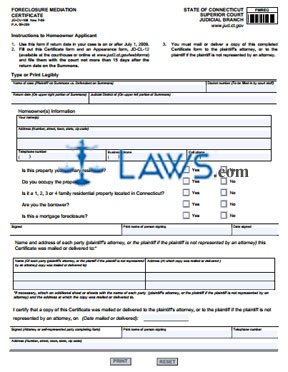
INSTRUCTIONS: CONNECTICUT FORECLOSURE MEDIATION CERTIFICATE (Form JD-CV-108)
In all Connecticut eligible foreclosure cases in which the homeowner or borrower has filed an appearance, participation in mediation is mandatory. A form JD-CV-108 must be filed and a copy given to the mortgagor. This document can be obtained from the website of the Connecticut Judicial Branch.
Connecticut Foreclosure Mediation Certificate JD-CV-108 Step 1: In the first blank box, enter the name of the case.
Connecticut Foreclosure Mediation Certificate JD-CV-108 Step 2: The second blank box, concerning your docket number, will be completed by court staff.
Connecticut Foreclosure Mediation Certificate JD-CV-108 Step 3: Enter the return date in the next blank box.
Connecticut Foreclosure Mediation Certificate JD-CV-108 Step 4: Enter the judicial district in the next blank box.
Connecticut Foreclosure Mediation Certificate JD-CV-108 Step 5: Enter the name of the homeowner in the next blank box.
Connecticut Foreclosure Mediation Certificate JD-CV-108 Step 6: Enter the homeowner's complete home address in the next two blank boxes.
Connecticut Foreclosure Mediation Certificate JD-CV-108 Step 7: Enter the homeowner telephone number in the next blank box.
Connecticut Foreclosure Mediation Certificate JD-CV-108 Step 8: Enter the homeowner business phone number in the next blank box.
Connecticut Foreclosure Mediation Certificate JD-CV-108 Step 9: Enter the homeowner cell phone number in the next blank box.
Connecticut Foreclosure Mediation Certificate JD-CV-108 Step 10: Indicate whether this property is your primary residence by checking "Yes" or "No" as applicable.
Connecticut Foreclosure Mediation Certificate JD-CV-108 Step 11: Indicate whether you occupy this property by checking "Yes" or "No" as applicable.
Connecticut Foreclosure Mediation Certificate JD-CV-108 Step 12: Indicate whether this is a 1, 2, 3, or 4 family residential property located in Connecticut by checking "Yes" or "No" as applicable.
Connecticut Foreclosure Mediation Certificate JD-CV-108 Step 13: Indicate whether you are the borrower by checking "Yes" or "No" as applicable.
Connecticut Foreclosure Mediation Certificate JD-CV-108 Step 14: Indicate whether this is a mortgage foreclosure by checking "Yes" or "No" as applicable.
Connecticut Foreclosure Mediation Certificate JD-CV-108 Step 15: Print and sign your name and enter the date where indicated.
Connecticut Foreclosure Mediation Certificate JD-CV-108 Step 16: The bottom of the page concerns copies of this certificate that have been mailed to all parties and/or their attorneys. Provide all information required regarding these copies.