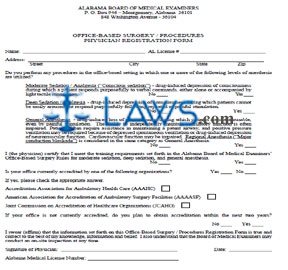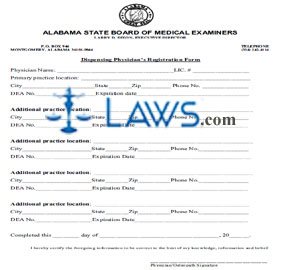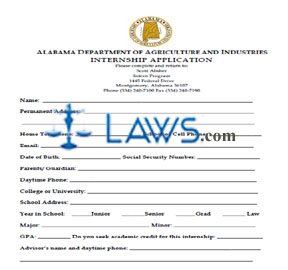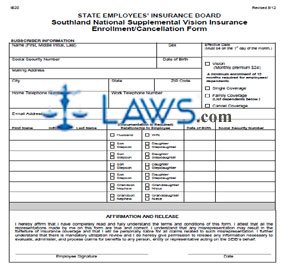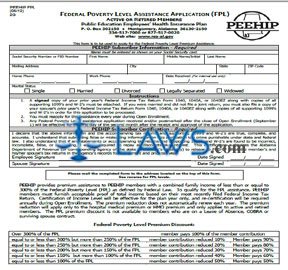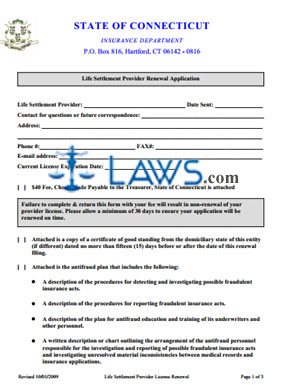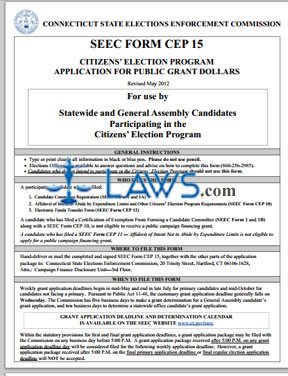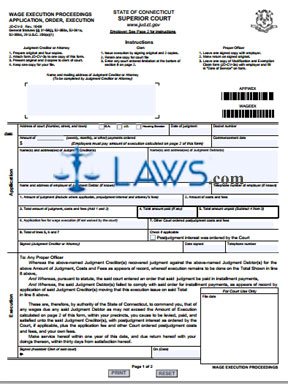Form K174 Received Junk Vehicles Report
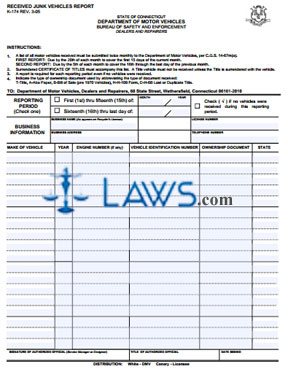
INSTRUCTIONS: CONNECTICUT RECEIVED JUNK VEHICLES REPORT (Form K-174)
Connecticut motor vehicle dealers and repairers with a recycler's license are required to submit a form K-174 to document junk vehicles they have received twice a month. This document can be obtained from the website of the government of the state of Connecticut.
Connecticut Received Junk Vehicles Report K-174 Step 1: Indicate with a check mark whether filing to document the period from the 1st to the 15th of the month or for the period from the 16th to the last day of the month.
Connecticut Received Junk Vehicles Report K-174 Step 2: Enter the month and year for which you are filing.
Connecticut Received Junk Vehicles Report K-174 Step 3: Where indicated, write your business name as it appears on your recycler's license.
Connecticut Received Junk Vehicles Report K-174 Step 4: Enter your business address where indicated.
Connecticut Received Junk Vehicles Report K-174 Step 5: Check the box where indicated if no vehicles were received during this reporting period.
Connecticut Received Junk Vehicles Report K-174 Step 6: Enter your license number where indicated.
Connecticut Received Junk Vehicles Report K-174 Step 7: Enter your telephone number where indicated.
Connecticut Received Junk Vehicles Report K-174 Step 8: The table provided below is for documentation of all received junk vehicles. In the first column, enter the make of each vehicle.
Connecticut Received Junk Vehicles Report K-174 Step 9: In the second column, enter the year of each vehicle.
Connecticut Received Junk Vehicles Report K-174 Step 10: In the third column, enter the engine number, if any, of each vehicle.
Connecticut Received Junk Vehicles Report K-174 Step 11: In the fourth column, enter the vehicle identification number of each vehicle.
Connecticut Received Junk Vehicles Report K-174 Step 12: In the fifth column, enter the ownership document of each vehicle.
Connecticut Received Junk Vehicles Report K-174 Step 13: In the sixth column, enter the state in which each vehicle has been registered.
Connecticut Received Junk Vehicles Report K-174 Step 14: In the first blank box at the bottom of the page, the service manager or their designee should provide their signature.
Connecticut Received Junk Vehicles Report K-174 Step 15: In the second blank box, enter the title of the authorized official signing this form.
Connecticut Received Junk Vehicles Report K-174 Step 16: Enter the date in the third blank box.