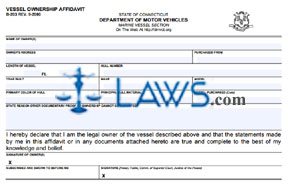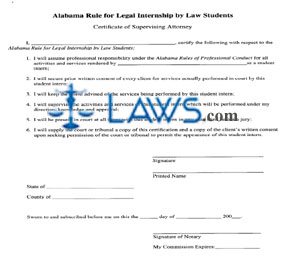Form IB13 Provider Screening Form

INSTRUCTIONS: ALABAMA STATE EMPLOYEES' HEALTH INSURANCE PLAN PROVIDER SCREENING PLAN (Form IB13)
Alabama state employees who cannot or choose not to participate in the state employees' insurance board Worksite Wellness program can submit health screening results through your healthcare provider using this form. This document can be obtained from the website maintained by the Alabama State Employees' Insurance Board.
Alabama State Employees' Health Insurance Plan Provider Screening Plan IB13 Step 1: Section 1 should be completed by you. Enter your name in the first blank box.
Alabama State Employees' Health Insurance Plan Provider Screening Plan IB13 Step 2: Enter the screening date in the second blank box.
Alabama State Employees' Health Insurance Plan Provider Screening Plan IB13 Step 3: Indicate whether you are male or female with a check mark.
Alabama State Employees' Health Insurance Plan Provider Screening Plan IB13 Step 4: Enter your age in the third blank box.
Alabama State Employees' Health Insurance Plan Provider Screening Plan IB13 Step 5: Enter your contract number in the fourth blank box.
Alabama State Employees' Health Insurance Plan Provider Screening Plan IB13 Step 6: Enter your Social Security number in the fifth blank box.
Alabama State Employees' Health Insurance Plan Provider Screening Plan IB13 Step 7: Enter your date of birth in the sixth blank box.
Alabama State Employees' Health Insurance Plan Provider Screening Plan IB13 Step 8: Enter your daytime phone number, including the area code, in the seventh blank box.
Alabama State Employees' Health Insurance Plan Provider Screening Plan IB13 Step 9: Indicate your race/ethnicity with a check mark.
Alabama State Employees' Health Insurance Plan Provider Screening Plan IB13 Step 10: Indicate whether you have or have been told you have high cholesterol, high blood pressure or diabetes with a check mark.
Alabama State Employees' Health Insurance Plan Provider Screening Plan IB13 Step 11: Indicate whether you take medication for high cholesterol, high blood pressure or diabetes with a check mark.
Alabama State Employees' Health Insurance Plan Provider Screening Plan IB13 Step 12: Submit the form to your provider, who should complete Section 2 by providing all information requested, then printing and signing their name and their address.
Alabama State Employees' Health Insurance Plan Provider Screening Plan IB13 Step 13: Mail the form to the address given at the bottom of the page.
Form PEEHIP Enroll Health Insurance and Optional Enrollment Application
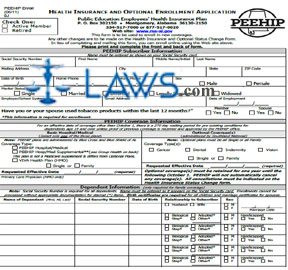
INSTRUCTIONS: ALABAMA PEEHIP HEALTH INSURANCE AND OPTIONAL ENROLLMENT APPLICATION
Alabama public employees can use the form discussed in this article to apply for PEEHIP health insurance and optional enrollment. This document can be obtained from the website of the Retirement Systems of Alabama.
Alabama PEEHIP Health Insurance And Optional Enrollment Application Step 1: Indicate with a check mark whether you are an active or retired member.
Alabama PEEHIP Health Insurance And Optional Enrollment Application Step 2: The first section concerns the subscriber. On the first line, enter your Social Security number, first name, middle name or initial and last name.
Alabama PEEHIP Health Insurance And Optional Enrollment Application Step 3: On the second line, enter your mailing street address, city, state and zip code.
Alabama PEEHIP Health Insurance And Optional Enrollment Application Step 4: On the third line, enter your date of birth and home and work phone numbers. Indicate your gender with a check mark.
Alabama PEEHIP Health Insurance And Optional Enrollment Application Step 5: On the fourth line, indicate your marital status with a check mark.
Alabama PEEHIP Health Insurance And Optional Enrollment Application Step 6: On the fifth line, enter your employer or school system, email address and date of employment.
Alabama PEEHIP Health Insurance And Optional Enrollment Application Step 7: Indicate with a check mark whether you or your spouse have used tobacco products in the last 12 months.
Alabama PEEHIP Health Insurance And Optional Enrollment Application Step 8: The next section concerns the PEEHIP coverage being sought. Indicate the type of basic hospital/medical plan you are seeking, along with any optional coverages, with check marks. Enter your requested effective dates for both types of coverage.
Alabama PEEHIP Health Insurance And Optional Enrollment Application Step 9: The next section concerns dependents and should only be completed if seeking family coverage.
Alabama PEEHIP Health Insurance And Optional Enrollment Application Step 10: The next section must be completed if the member elects the PEEHIP Supplemental plan or if the member or their dependents have other group health, dental or vision coverage currently in effect.
Alabama PEEHIP Health Insurance And Optional Enrollment Application Step 11: The next section must be completed if you or your dependents are eligible for Medicare. The following section is only for members who retired after September 30, 2005. Sign and date the bottom of the second page.
Form 71-1003f Affidavit
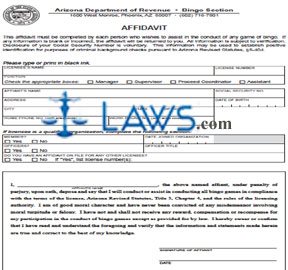
INSTRUCTIONS: ARIZONA AFFIDAVIT (Form 71-1003)
As part of the Arizona bingo license application, an affidavit must be filed by each person who wishes to assist in the conduct of any game of bingo. This form 71-1003 can be obtained from the website maintained by the Arizona Department of Revenue.
Arizona Affidavit 71-1003 Step 1: Enter the licensee's name in the first blank box.
Arizona Affidavit 71-1003 Step 2: Enter the license number in the second blank box.
Arizona Affidavit 71-1003 Step 3: In the third blank box, indicate with a check mark whether the licensee is a manager, supervisor, proceed coordinator or assistant.
Arizona Affidavit 71-1003 Step 4: In the fourth blank box, enter the affiant's name.
Arizona Affidavit 71-1003 Step 5: In the fifth blank box, enter the affiant's Social Security number.
Arizona Affidavit 71-1003 Step 6: In the sixth blank box, enter the affiant's street address.
Arizona Affidavit 71-1003 Step 7: In the seventh blank box, enter the affiant's date of birth.
Arizona Affidavit 71-1003 Step 8: In the eighth blank box, enter the affiant's city, state and zip code.
Arizona Affidavit 71-1003 Step 9: In the ninth blank box, enter the affiant's home phone number, including the area code.
Arizona Affidavit 71-1003 Step 10: In the tenth blank box, enter the affiant's work phone number, including the area code.
Arizona Affidavit 71-1003 Step 11: The next five blank boxes are for qualified organizations only. In the first blank box, indicate with a check mark whether or not you are a member.
Arizona Affidavit 71-1003 Step 12: In the second blank box, enter the date you joined the organization.
Arizona Affidavit 71-1003 Step 13: In the third blank box, indicate with a check mark whether or not you are officers.
Arizona Affidavit 71-1003 Step 14: In the fourth blank box, if applicable, enter your officer title.
Arizona Affidavit 71-1003 Step 15: In the fifth blank box, indicate with a check mark whether you have an affidavit on file for any other licensee. If yes, list the license numbers.
Arizona Affidavit 71-1003 Step 16: On the first blank line, enter the affiant's name.
Arizona Affidavit 71-1003 Step 17: On the second blank line, the affiant should enter their signature.
Arizona Affidavit 71-1003 Step 18: On the last blank line, enter the date.
Rental Car Company Permit Application

INSTRUCTIONS: CONNECTICUT APPLICATION FOR RENTAL CAR AGENCY PERMIT
To apply for a rental car agency permit in Connecticut, use the application discussed in this article. This document can be obtained from the website maintained by the government of Connecticut.
Connecticut Application For Rental Car Agency Permit Step 1: Enter the applicant rental agency name on the first blank line.
Connecticut Application For Rental Car Agency Permit Step 2: Enter the applicant mailing address on the second blank line.
Connecticut Application For Rental Car Agency Permit Step 3: Enter the applicant phone number on the third blank line.
Connecticut Application For Rental Car Agency Permit Step 4: Enter the applicant federal tax identification number on the fourth blank line.
Connecticut Application For Rental Car Agency Permit Step 5: On the next four blank lines, list all business locations of the applicant pertinent to this application. Attach an additional sheet of paper if necessary for further documentation.
Connecticut Application For Rental Car Agency Permit Step 6: On the next blank line, indicate whether a training program has been implemented for employees involved in the marketing of insurance as required by Connecticut Regulation 38a-799-5.
Connecticut Application For Rental Car Agency Permit Step 7: On the next three blank lines, list all authorized insurance companies which the applicant will represent.
Connecticut Application For Rental Car Agency Permit Step 8: The applicant should enter their signature on the next blank line. This person can be an officer, partner, owner or principal of the applicant.
Connecticut Application For Rental Car Agency Permit Step 9: Enter the date on the next blank line.
Connecticut Application For Rental Car Agency Permit Step 10: On the last blank line, print the name and title of the applicant.
Connecticut Application For Rental Car Agency Permit Step 11: Forward an appointment application to the insurance company or companies for whom you will be transacting business. The company will complete and return this application.
Connecticut Application For Rental Car Agency Permit Step 12: Once you have received the completed appointment applications, attach them to this application.
Connecticut Application For Rental Car Agency Permit Step 13: Mail both applications to the address given at the top of the page. Along with these forms, you must include a check for $80. This check should be made payable to "Treasurer, State of Connecticut."
SEEC Form 22 Instructions Independent Expenditure Statement (INDIVIDUALS)
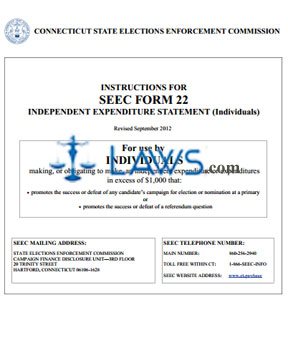
INSTRUCTIONS: CONNECTICUT INDEPENDENT EXPENDITURE STATEMENT (INDIVIDUALS) (SEEC Form 22)
To document expenditure by an independent individual in a Connecticut election, a SEEC form 22 is used. This document can be obtained from the website of the government of Connecticut.
Connecticut Independent Expenditure Statement (Individuals) SEEC Form 22 Step 1: In box 1, enter the name of the individual.
Connecticut Independent Expenditure Statement (Individuals) SEEC Form 22 Step 2: In box 2, enter the date of the election or referendum.
Connecticut Independent Expenditure Statement (Individuals) SEEC Form 22 Step 3: In box 3, enter the street address, city, state and zip code of the individual.
Connecticut Independent Expenditure Statement (Individuals) SEEC Form 22 Step 4: In box 4, indicate the type of report you are filing with a check mark next to the appropriate statement. Only check one box.
Connecticut Independent Expenditure Statement (Individuals) SEEC Form 22 Step 5: In box 5, enter the beginning and ending dates of the period you are covering in this statement.
Connecticut Independent Expenditure Statement (Individuals) SEEC Form 22 Step 6: In box 6, the individual should sign the first blank line.
Connecticut Independent Expenditure Statement (Individuals) SEEC Form 22 Step 7: The individual should print their name on the second blank line.
Connecticut Independent Expenditure Statement (Individuals) SEEC Form 22 Step 8: The individual should enter the date on the third blank line.
Connecticut Independent Expenditure Statement (Individuals) SEEC Form 22 Step 9: Skip to the second page and complete Section A, which concerns independent expenditures paid by the individual. Note that you should enter the name of the individual and the type of report being filed at the top of every page after the first page.
Connecticut Independent Expenditure Statement (Individuals) SEEC Form 22 Step 10: Transfer the total value from Section A to line 7 of the first page.
Connecticut Independent Expenditure Statement (Individuals) SEEC Form 22 Step 11: Complete Section B on the third page before completing lines 8 and 9 on the first page.
Connecticut Independent Expenditure Statement (Individuals) SEEC Form 22 Step 12: Document expenditures incurred by the individual during the period being documented but not paid on line 8.
Connecticut Independent Expenditure Statement (Individuals) SEEC Form 22 Step 13: Document the total outstanding expenditures incurred by the individual that are still unpaid on line 9.
Form JD-CV-20 Proceedings for Enforcement of Municipal Parking Regs
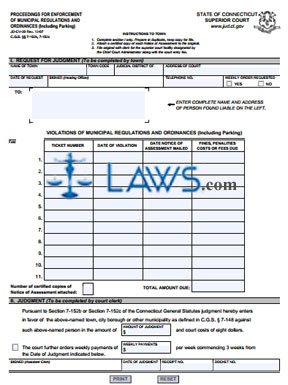
INSTRUCTIONS: CONNECTICUT PROCEEDINGS FOR ENFORCEMENT OF MUNICIPAL REGULATIONS AND ORDINANCES (INCLUDING PARKING) (Form JD-CV-20)
A form JD-CV-20 is used when tickets for violations of Connecticut municipal regulations and ordinances have been issued. This document can be obtained from the website of the Connecticut Judicial Branch.
Connecticut Proceedings For Enforcement Of Municipal Regulations And Ordinances (Including Parking) JD-CV-20 Step 1: Section I should be completed by the town. In the first two blank boxes, enter the town's name and code.
Connecticut Proceedings For Enforcement Of Municipal Regulations And Ordinances (Including Parking) JD-CV-20 Step 2: In the next two blank boxes, enter the name of the judicial district and the address of the court.
Connecticut Proceedings For Enforcement Of Municipal Regulations And Ordinances (Including Parking) JD-CV-20 Step 3: In the next blank box, enter the date of the request.
Connecticut Proceedings For Enforcement Of Municipal Regulations And Ordinances (Including Parking) JD-CV-20 Step 4: In the next blank box, the hearing officer should enter their signature.
Connecticut Proceedings For Enforcement Of Municipal Regulations And Ordinances (Including Parking) JD-CV-20 Step 5: In the next blank box, enter the hearing officer's telephone number.
Connecticut Proceedings For Enforcement Of Municipal Regulations And Ordinances (Including Parking) JD-CV-20 Step 6: In the next blank box, indicate with a check mark whether or not a weekly order is requested.
Connecticut Proceedings For Enforcement Of Municipal Regulations And Ordinances (Including Parking) JD-CV-20 Step 7: In the blank space provided, enter the name and address of the person found liable.
Connecticut Proceedings For Enforcement Of Municipal Regulations And Ordinances (Including Parking) JD-CV-20 Step 8: The table provided below is for documentation of tickets issued. Enter the ticket number in the first column.
Connecticut Proceedings For Enforcement Of Municipal Regulations And Ordinances (Including Parking) JD-CV-20 Step 9: Enter the date of the violation in the second column.
Connecticut Proceedings For Enforcement Of Municipal Regulations And Ordinances (Including Parking) JD-CV-20 Step 10: Enter the date the notice of assessment was mailed in the third column.
Connecticut Proceedings For Enforcement Of Municipal Regulations And Ordinances (Including Parking) JD-CV-20 Step 11: Enter the fines, penalties, costs or fees due in the fourth column. Total these in the box where indicated and enter the number of copies of Notice of Assesssment attached.
Connecticut Proceedings For Enforcement Of Municipal Regulations And Ordinances (Including Parking) JD-CV-20 Step 12: Section II will be completed by the court clerk.