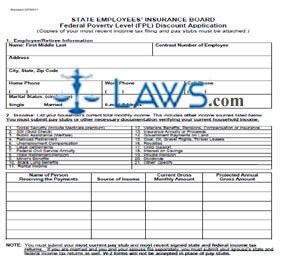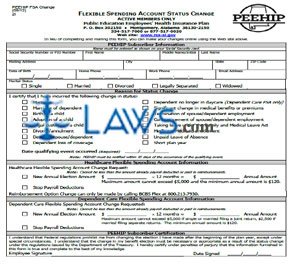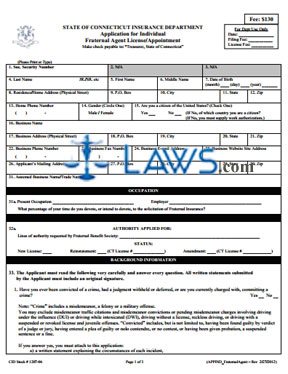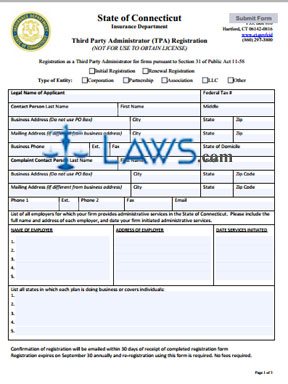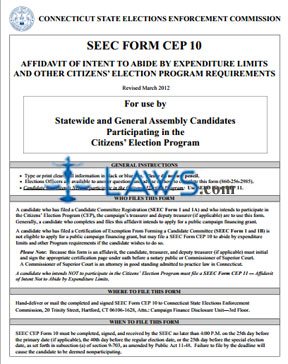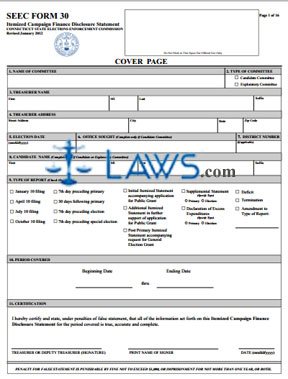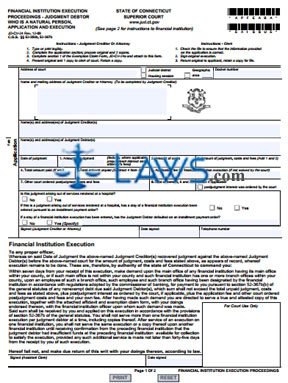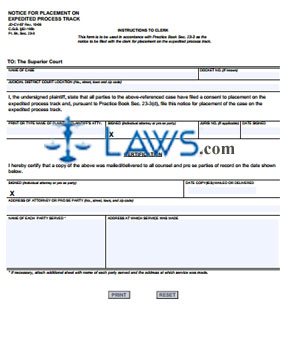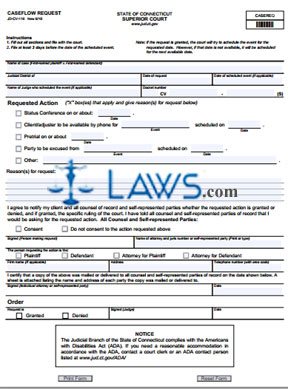Verification of Licensure
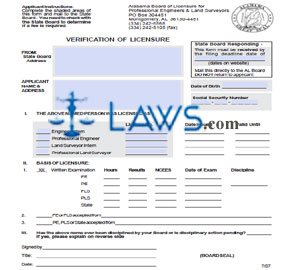
INSTRUCTIONS: ALABAMA VERIFICATION OF LICENSURE
This article discusses the form used to verify an Alabama license issued to a professional engineer in the state. This document can be obtained from the website maintained by the Alabama Board of Licensure for Professional Engineers & Land Surveyors.
Alabama Verification Of Licensure Step 1: In the first shaded area, enter the State Board address.
Alabama Verification Of Licensure Step 2: In the second area, enter your name and address.
Alabama Verification Of Licensure Step 3: In the third shaded area, enter the deadline date listed on the website of the Alabama Board of Licensure for Professional Engineers & Land Surveyors.
Alabama Verification Of Licensure Step 4: In the fourth shaded area, enter your social Security number.
Alabama Verification Of Licensure Step 5: Section I concerns the type of license you were issued. Check the first statement if you were issued an Engineer Intern license and enter the license number in the first column.
Alabama Verification Of Licensure Step 6: Check the second statement if you were issued a Professional Engineer license and enter the license number in the first column.
Alabama Verification Of Licensure Step 7: Check the third statement if you were issued a Land Surveyor Intern license and enter the license number in the first column.
Alabama Verification Of Licensure Step 8: Check the fourth statement if you were issued a Professional Land Surveyor license and enter the license number in the first column.
Alabama Verification Of Licensure Step 9: Mail the form to the address given at the top of the page. The remainder of the form will be completed by a member of the Alabama Board of Licensure for Professional Engineers and Land Surveyors. Before mailing, you should check the board to see if a fee is required.
Alabama Verification Of Licensure Step 10: In Section I, the board will enter the date the applicable license was issued in the second column and the until which it is valid in the third column.
Alabama Verification Of Licensure Step 11: In Section II, the board will enter the basis of the licensure.
Alabama Verification Of Licensure Step 12: In Section III, the board will note whether you have ever been disciplined by them or whether disciplinary action is pending. The official completing the form will then sign the bottom and enter their title and the date.