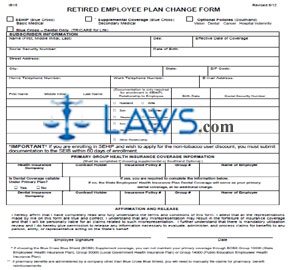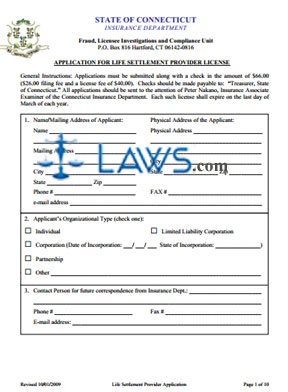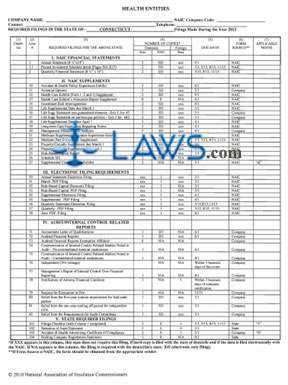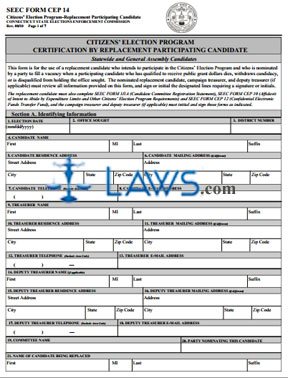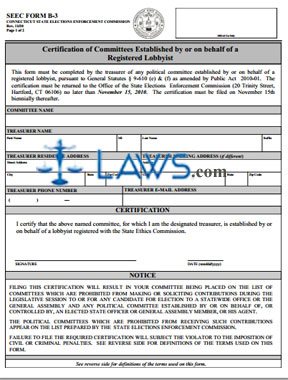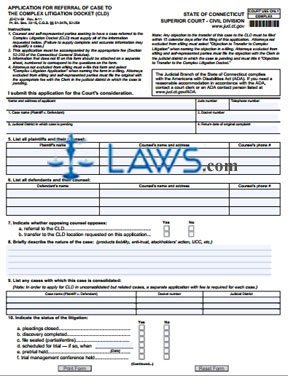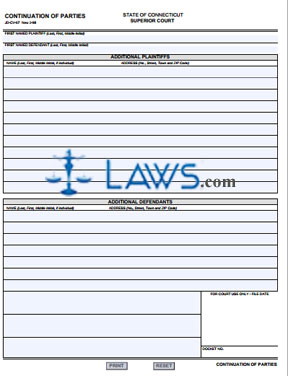Request for Exam for Record Purposes
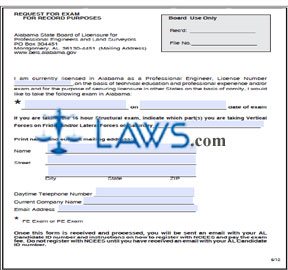
INSTRUCTIONS: ALABAMA REQUEST FOR EXAM FOR RECORD PURPOSES
Those licensed in Alabama as professional engineers may file the form discussed in this article to request that they be allowed to take an exam for record purposes. This document may be obtained from the website maintained by the Alabama State Board of Licensure for Professional Engineers and Land Surveyors.
Alabama Request For Exam For Record Purposes Step 1: Enter your license number on the first blank line.
Alabama Request For Exam For Record Purposes Step 2: Enter the name of the exam you wish to take on the second blank line.
Alabama Request For Exam For Record Purposes Step 3: Enter the date of the exam you wish to take on the third blank line.
Alabama Request For Exam For Record Purposes Step 4: If taking the 16 hour structural exam, on the fourth blank line write whether you are taking the Vertical Forces portion on Friday and/or the Lateral Forces portion on Saturday.
Alabama Request For Exam For Record Purposes Step 5: Print your name on the fifth blank line.
Alabama Request For Exam For Record Purposes Step 6: Enter your street address on the sixth blank line.
Alabama Request For Exam For Record Purposes Step 7: Enter your city, state and zip code on the seventh blank line.
Alabama Request For Exam For Record Purposes Step 8: Enter your daytime telephone number, including the area code, on the eighth blank line.
Alabama Request For Exam For Record Purposes Step 9: Enter your current company name on the ninth blank line.
Alabama Request For Exam For Record Purposes Step 10: Enter your email address on the tenth blank line.
Alabama Request For Exam For Record Purposes Step 11: Mail the form to the address given at the top of the page.
Alabama Request For Exam For Record Purposes Step 12: Once this form has been received and processed by the Alabama State Board of Licensure for Professional Engineers and Land Surveyors, you will receive an email with your Alabama Candidate ID number, as well as instructions on how to register with the NCEES advanced licensure for engineers and surveyors. This email will also include instructions on how to pay the exam fee. Do not register with NCEES until you have received your Alabama Candidate ID number.