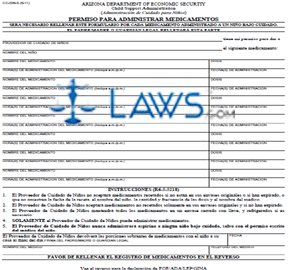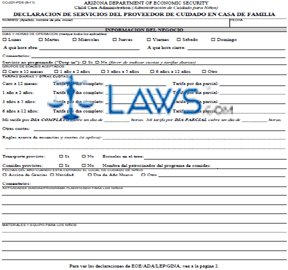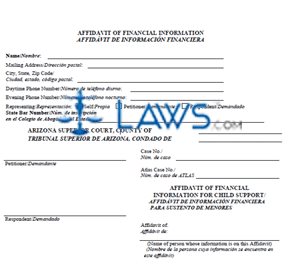PS-020-A Child Abuse or Neglect Report
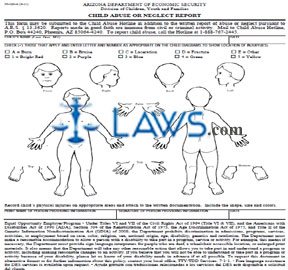
INSTRUCTIONS: ARIZONA CHILD ABUSE OR NEGLECT REPORT (Form PS-020-A)
To report child abuse in Arizona, a form PS-020-A can be filed with the Division of Children, Youth and Families. This is a sub-section of the Arizona Department of Economic Security. This report can be filed by any person who believes a minor has been the victim of physical abuse, injury, reportable offenses or neglect that appear to have resulted deliberately rather than accidentally. No criminal prosecution will occur if the report is inaccurate as long as it was submitted in good faith. This document can be obtained from the website maintained by the Arizona Department of Economic Security.
Arizona Child Abuse Or Neglect Report PS-020-A Step 1: In the first blank box, enter the child's last name, first name and middle initial.
Arizona Child Abuse Or Neglect Report PS-020-A Step 2: In the second blank box, enter the date.
Arizona Child Abuse Or Neglect Report PS-020-A Step 3: Check the first box if you observed any burns.
Arizona Child Abuse Or Neglect Report PS-020-A Step 4: Check the second box if you observed any bruises.
Arizona Child Abuse Or Neglect Report PS-020-A Step 5: Check the third box if you observed any lacerations.
Arizona Child Abuse Or Neglect Report PS-020-A Step 6: Check the fourth box if you observed any fractures.
Arizona Child Abuse Or Neglect Report PS-020-A Step 7: Check the fifth box if you noticed other forms of injury.
Arizona Child Abuse Or Neglect Report PS-020-A Step 8: The next five boxes concern the color of the injuries. Check the sixth box if the color was bright red.
Arizona Child Abuse Or Neglect Report PS-020-A Step 9: Check the seventh box if the color was purple.
Arizona Child Abuse Or Neglect Report PS-020-A Step 10: Check the eighth box if the color was blue.
Arizona Child Abuse Or Neglect Report PS-020-A Step 11: Check the ninth box if the color was green.
Arizona Child Abuse Or Neglect Report PS-020-A Step 12: Check the tenth box if the color was yellow.
Arizona Child Abuse Or Neglect Report PS-020-A Step 13: Each injury and color is matched to a letter and number, respectively. On the child diagrams, write each letter and number where appropriate.
Arizona Child Abuse Or Neglect Report PS-020-A Step 14: Print and sign your name. Date the form.
CSE-1091A Notification of Change of Address
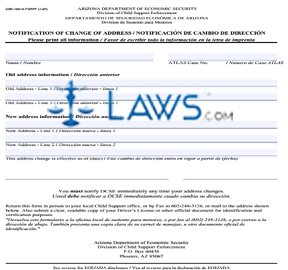
INSTRUCTIONS: ARIZONA NOTIFICATION OF CHANGE OF ADDRESS (Form CSE-1091A)
Anyone who is making or receiving child support payments in Arizona under the supervision of the Department of Child Support Enforcement is required to provide notification whenever their address changes. This is done by completing a form CSE-1091A. This document can be obtained from the website maintained by the Arizona Department of Economic Security.
Arizona Notification Of Change Of Address CSE-1091A Step 1: On the first blank line, enter your name.
Arizona Notification Of Change Of Address CSE-1091A Step 2: On the second blank line, enter your ATLAS case number.
Arizona Notification Of Change Of Address CSE-1091A Step 3: On the third blank line, enter the street number and name of your old address, including any applicable apartment or suite number.
Arizona Notification Of Change Of Address CSE-1091A Step 4: On the fourth blank line, enter the ciy, state and zip code of your old address.
Arizona Notification Of Change Of Address CSE-1091A Step 5: On the fifth blank line, enter the street number and name of your new address, including any applicable apartment or suite number.
Arizona Notification Of Change Of Address CSE-1091A Step 6: On the sixth blank line, enter the city, state and zip code of your new address.
Arizona Notification Of Change Of Address CSE-1091A Step 7: On the seventh blank line, enter the date as of which this change of address became effective or will become effective.
Arizona Notification Of Change Of Address CSE-1091A Step 8: You may choose to file this form by submitting it in person at the offices of your local Child Support Enforcement office.
Arizona Notification Of Change Of Address CSE-1091A Step 9: You may alternately choose to file this form by mailing it to the Arizona Department of Economic Security at the address given at the bottom of the page.
Arizona Notification Of Change Of Address CSE-1091A Step 10: You may alternately choose to file this form by faxing it to the number given on the document.
Arizona Notification Of Change Of Address CSE-1091A Step 11: Regardless of the method in which you file this form, a clear, readable copy of your driver's license must be included. If you are not in possession of a driver's license, use another official document for the purposes of identification and verification.
Brochure & Publication Order Form
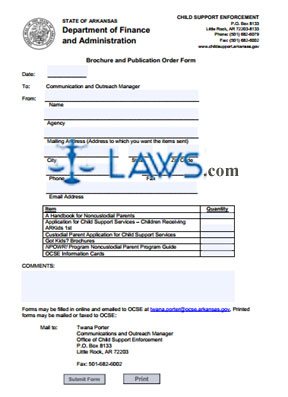
INSTRUCTIONS: ARKANSAS BROCHURE AND PUBLICATION ORDER FORM
To request brochures and publications from the Child Support Enforcement division of the Arkansas Department of Finance and Administration, use the order form discussed in this article. This document can be obtained from the website maintained by the Arkansas Department of Finance and Administration.
Arkansas Brochure And Publication Order Form Step 1: Enter the date on the first blank line.
Arkansas Brochure And Publication Order Form Step 2: Enter your name on the second blank line.
Arkansas Brochure And Publication Order Form Step 3: Enter the name of your agency on the third blank line.
Arkansas Brochure And Publication Order Form Step 4: Enter your mailing street address on the fourth blank line.
Arkansas Brochure And Publication Order Form Step 5: Enter your city on the fifth blank line.
Arkansas Brochure And Publication Order Form Step 6: Enter your state on the sixth blank line.
Arkansas Brochure And Publication Order Form Step 7: Enter your zip code on the seventh blank line.
Arkansas Brochure And Publication Order Form Step 8: Enter your agency phone number on the eighth blank line.
Arkansas Brochure And Publication Order Form Step 9: Enter your agency fax number on the ninth blank line.
Arkansas Brochure And Publication Order Form Step 10: Enter your agency email address on the tenth blank line.
Arkansas Brochure And Publication Order Form Step 11: The table provided below should be completed to request various forms. On the first line, enter the number of handbooks for noncustodial parents you are requesting.
Arkansas Brochure And Publication Order Form Step 12: On the second line of the table, enter the number of applications for child support services (children receiving ARKids 1st) you are requesting.
Arkansas Brochure And Publication Order Form Step 13: On the third line of the table, enter the number of "Got Kids?" brochures you are requesting.
Arkansas Brochure And Publication Order Form Step 14: On the fourth line of the table, enter the number of "NPOWR! Program Noncustodial Parent Program" guides you are requesting.
Arkansas Brochure And Publication Order Form Step 15: On the fifth line of the table, enter the number of OSCE Information Cards you are requesting.
Arkansas Brochure And Publication Order Form Step 16: Enter any miscellaneous comments in the blank space provided.